Take your learning to the next level!
The EVOLUTION³ authoring platform creates didactically sound learning content for those with high standards.
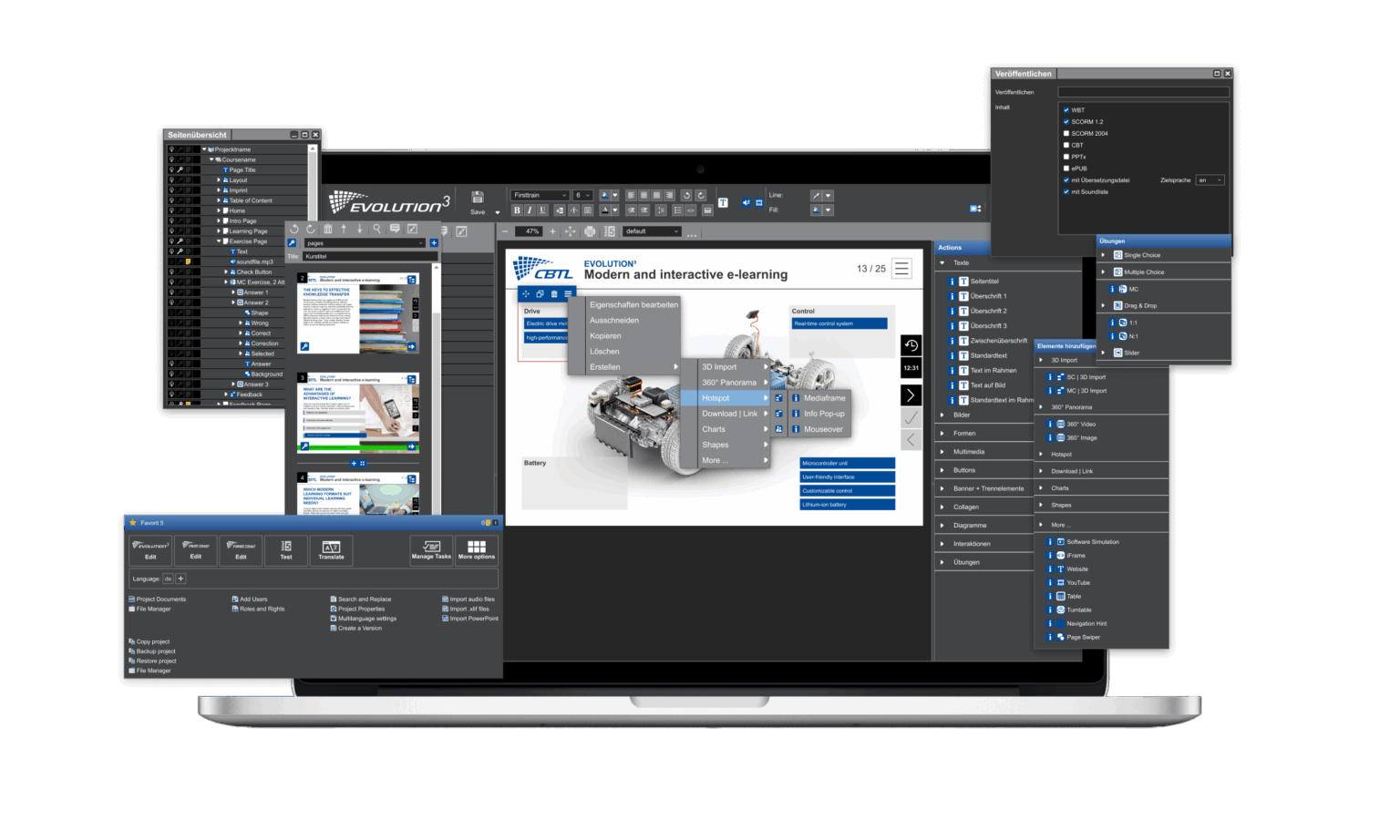
Everything for your interactive learning programmes
Linear, branched and adaptive learning content
Smart translation workflows
Simultaneous work on the project
Secure AI support
Easy creation of content and language variants
Let us show you how we are revolutionising e-learning!
Discover the benefits of EVOLUTION³! Find out how our modular authoring platform can make your digital learning content more efficient, secure and creative. Get started today!
What our platform offers
International
- Smart language versions
- Specialised localisation tools
- Automatic translation and dubbing
- Target group-specific content variants
IT security
- Certified data centre in Germany
- GDPR compliant
- Regular penetration tests
- Virus scan when uploading
- No installation of third-party software
- Granular roles and rights
- TISAX security level ‘Info very high’
- FOSS-approved
Teamwork
- 100% browser-based application
- Review application
- Integrated comment function
- Translation application
- Task and project management
- Simultaneous work with all tools
Framework
- Set your own quality standards
- 100% CI/CD-compliant layouts and templates
- Reusable content
- Single-source publishing
- AI support
- API integrations
Customised solutions for your learning content
The browser-based production platform EVOLUTION³ allows you to work together with the entire project team, independently of time and place. The special feature of EVOLUTION³ is that members of the project team can work with the most suitable editors for their respective tasks and skills, such as EVOLUTION, FAST-TRAIN and FIRST-TRAIN, at the same time and in the same project. The specialist department can make comments directly in the review application, which includes a comment function. The translation application supports the translator throughout the localisation workflow and offers numerous options such as ‘text-by-text’ translation, voice-over or fully automated AI translation.
In EVOLUTION³, we offer integrated task and project management. This means that every team member always has an overview. With our media server, you can easily manage all resources and learning content and update them or add keywords. We have a comprehensive system of roles and rights to give each project participant the appropriate rights. We can map the customer’s organisational roles and processes (e.g. project management, conception, production, quality assurance, dubbing, translation, quality assurance and release, etc.) within the production platform.
The platform is flexible. For example, you can decide whether you want to produce slides or responsive learning content. You can also design the learning structure linearly or adaptively. With the ‘single-source publishing’ approach, you can manage content centrally and deliver it in different formats. We offer AI-based support and seamlessly integrate your systems.
The platform has useful features for international and complex projects. For example, you can create content for different target groups and languages or change the look of the platform. You can customise content exactly as needed without having to recreate it. This saves time in creating, updating and maintaining learning content. CBLT knows that the information created in the platform is sensitive. Therefore, EVOLUTION³ meets the highest standards in information security.
Our FRAMEWORK is a special feature in production. It allows us to adapt EVOLUTION³ flexibly and efficiently to your customer requirements. You can define functionalities and quality standards or create templates that conform to CI/CD. This is how we ensure that all parties involved comply with the defined framework. In quality control, we only have to concentrate on didactics and content.
Course content is created in EVOLUTION, FAST-TRAIN and FIRST-TRAIN. Texts, images, videos, audio and exercises can be added and edited on the WYSIWYG interface.
Our preview functions allow you to test the animation sequences and exercises you have created at any time. In the preview, you can see exactly what the learner can see and hear and which interactions they can make.
Here is a brief overview of the most important functions that our authoring tools provide for inserting and editing content:
Images
- Import and export of image files
- Image editing
Audio
- Import and export of audio files
- Audio recording
- Integrating audio files into exercises
Video
- Import and export of video files
- Webcam recording
- Screen recording
- Inserting videos into interactions
- Linking with external video sources
Animation
- Animation of images or texts
- Import of HTML5 animations possible
Formatting
- CI-adapted templates
- Text and style editing
- Object alignment and processing
- Importing PowerPoint slides
- Responsive Design (ART-Templates)
Interactivity is when the learner is not just passively consuming the content provided, but is being asked to actively do something. This is possible, for example, in the form of various exercises.
Why interactivity?
If learners are not motivated, they will not learn anything. Through active participation in the learning process, the motivation and commitment of learners is demonstrably increased and learning success is enhanced.
Here is a brief overview of the main interaction options offered by our authoring tools:
Exercise types
Choose from a variety of different exercise types, such as single choice, multiple choice, drag & drop or cloze. Motivate your learners with individualised comments and thus increase learning success.
360° Panorama
360° images and videos create a sense of immersion in the learning experience. The subject matter to be taught can be ‘experienced’ more directly than with the passive consumption of learning content.
The combination with different exercise types, such as hotspots, allows the learner to interact with their environment, thus increasing the learning effect.
Turntable
The action element ‘Turntable’ allows you to present objects as if on a turntable. All you need are several image files in jpg or png format showing the desired object from different angles. These images are then imported into the turntable template.
3D-Objects
Increase the attention span of learners by using 3D objects.
Video Stop
In audio or video stop exercises, the learner is supposed to follow a conversation, for example, and stop the audio or video at the right moment (e.g. at the point where the conversation takes a wrong turn).
Templates provide you with pre-designed presentation, exercise and interaction pages. Using templates can save you a lot of time when creating an e-learning course.
Our templates not only ensure a unified look and feel for the individual pages within an e-learning course, but also visual consistency between different e-learning courses. In addition, our templates are graphically and didactically designed so as not to distract the learner, but to focus his or her attention on the content.
With the browser-based EVOLUTION³ production platform, you can use a FRAMEWORK to ensure a uniform and standardised production process for learning content, without being cut off from further tool development.
Our most important template functions:
Personalisation and adaptation of existing pages is possible at any time
Of course, it is also possible to work independently of templates (‘blank page’)
Extension with additional, also customised page and exercise templates
Brand change: CI specifications for several (e.g. brand-specific) layouts can be stored centrally and existing courses can then be switched over at the push of a button
Didactic control of videos, 360° panoramas, 3D objects and much more
Organising and managing your created content is an important factor for the strategic use of e-learning. It should be easy to update and localise content that has already been created, or to reuse it in new e-learning courses. This not only saves time, but also keeps the workflow organised.
Our authoring tools not only have a file manager in which you can store all the media used, but also a task management function that allows you to keep track of the creation process.
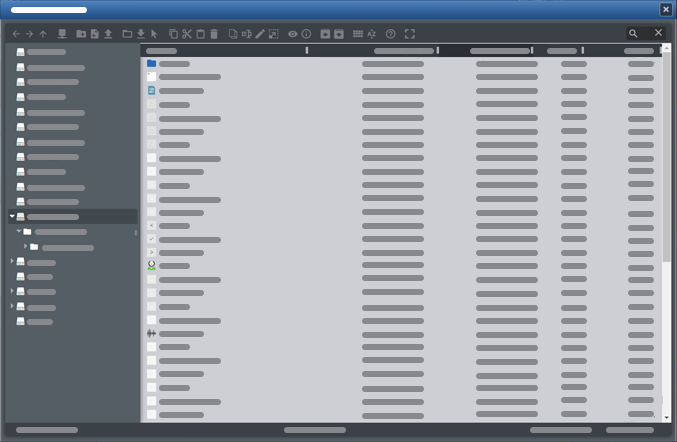
File manager functions:
Restricted access folders for secure file sharing
Structured file libraries (image, video, audio, etc.)
Editing functions
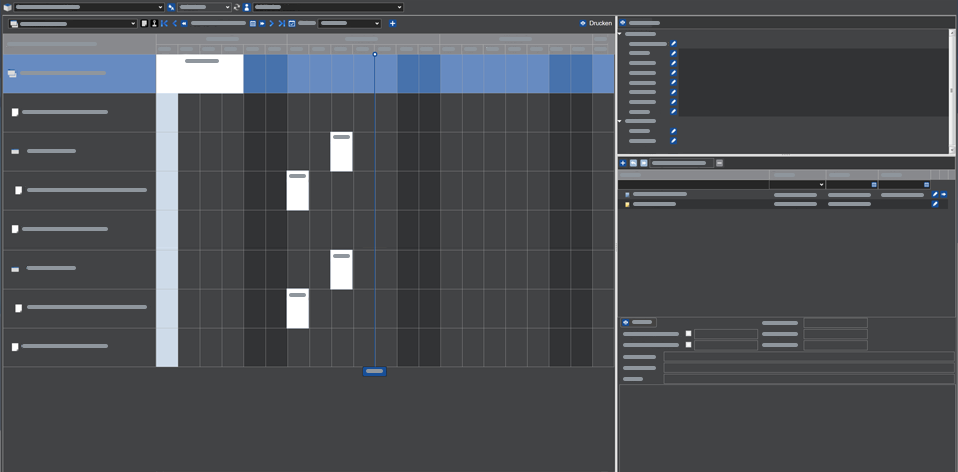
Task management functions:
Calendar overview
Creating milestones
Creating tasks and notes
Metadata
Other smart features for content management:
Simple project documentation (storage and organisation of project documents in the project)
Flexible review and approval processes
Independence from service providers
Standardised source code and editing environment for the supplied learning content on the company’s own server
Content created by agency A can be reused, adapted and expanded by agency B, C, etc.
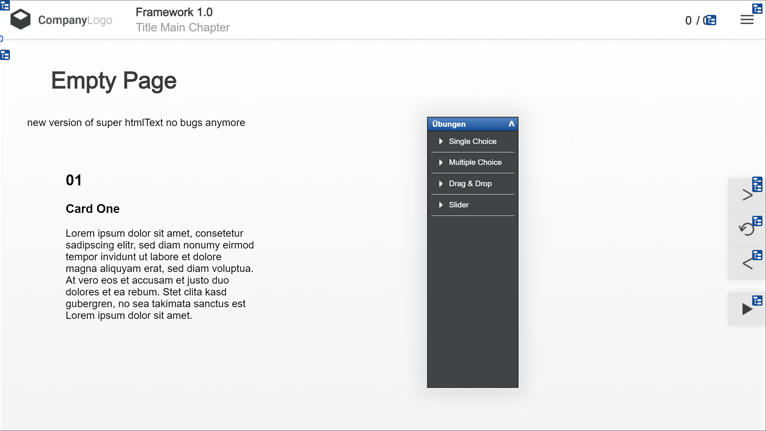
Variants and localisation
Particularly in the case of transformation processes in larger companies, it can be a challenge to provide the individual target groups with customised information in the appropriate language.
The EVOLUTION³ authoring platform therefore offers a wide range of functions for versioning modules. Different content and language versions can be created from a single master version. The version function allows you to create project versions in which the delta between the master copy and the versions can be tracked and synchronised. Authors of the master copy can configure which elements can and cannot be changed.
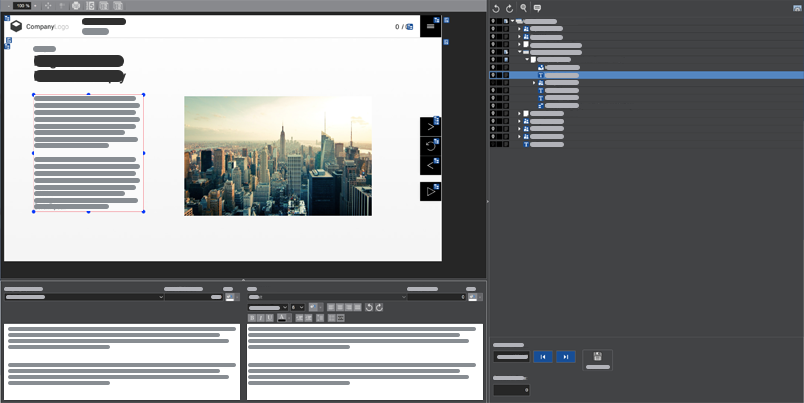
Content versions
Management of different content versions of a module for different markets or business areas
- Creation of any number of project versions
- Changes in the original project are (if desired) adopted in all or individual versions
Language versions
Straightforward management of language versions
- Creation of all languages in one project (i.e. no physical copy per language required)
- XLIFF export/import and UTF8 support
- Automatic synchronisation of created processes (animation assistant) in each language
Sustainability
Sustainability in the group
- The integrated data exchange manager makes it easy to copy pages or entire chapters from one module to another
- no more need to exchange large projects by email
- Reuse and repurpose existing content in new projects
- Using the layout change function, modules or parts of modules such as chapters or pages that have been created for one corporate brand can be converted to the brand layout of another brand.
- Centralised management of global content production
Many different people are involved in e-learning production, but they don’t necessarily have to work at the same location or at the same time. As a 100% online application, EVOLUTION³ makes international teamwork and project management easy thanks to its worldwide availability.
Here is a selection of our features for successful teamwork:
100% online
Secure login with 2-factor authentication
Projects/courses are always up to date for all project participants
Task management for coordinating your e-learning projects in real time
Note function for communication
Powerful and flexible role and rights system that ensures each team member only has the access they need for their area of responsibility.
File manager: Central storage system for media with access-protected folders
Locking function: release or block individual pages, chapters or courses. This prevents several people from working on a page at the same time (no accidental overwriting of content)
Review-Modus
Share options
Simple integration of external service providers (e.g. agency, translator)
You can use various test scenarios to check whether the learner has understood the content and can apply it. These can be inserted at the end of each chapter and/or at the end of the learning programme, for example.
Our authoring tools provide you with a wide range of different test scenarios:
Tests with different exercise types
Questions can be drawn from any number of question pools (e.g. topic, difficulty level, random or mandatory questions)
Questions can be drawn
Pulling questions all at once
Testing with look-up function
Subsequent expansion of tests with new or revised questions or even question pools
Import of test questions via Excel file possible (time-saving for extensive tests)
The e-learning courses created with our authoring tools can be created in a wide variety of end products in the web, mobile, test and print sectors in different formats. We ensure that our authoring tools are compatible with your learning management system (LMS) and meet the requirements of your company.
Our single-source publishing approach allows you to create your e-learning and make it accessible to your learners with just a few clicks.
Here you can see our currently available publication formats:
PC
Desktop
WBT
CBT
eBook
Mobil
WBT
eBook classic
ePub
HTML
PPT
Word
ODT
ODP
CONFORMITY STANDARDS
SCORM
Tin Can API (xAPI)
AICC
The EVOLUTION³ authoring platform offers options for
- traditional fixed-stage layouts
- adaptive-responsive templates, in which different layouts can be defined and fine-tuned for specific screen sizes
- completely responsive templates (ART), which automatically adapt to all screen sizes
While these three modes are based on different templates, all projects are managed on the same server and edited with the same basic editor, which allows for easy reuse of media and basic project components.
Fixed Stage (Slide-based templates)
Our e-learning courses with a fixed stage automatically adjust to the screen size of the end device used. However, a fixed stage does not have breakpoints, which automatically wrap the content. This makes e-learning courses with a fixed stage particularly suitable for use on a desktop or tablet.
ART (Adaptive Responsive Templates)
ART page templates are responsive, i.e. they adapt flexibly to the screen orientation (portrait – landscape) and resolution of the end devices. The content breaks automatically at defined breakpoints.
ART templates are designed for the following end devices:
- Mobile
- Desktop
- Tablet
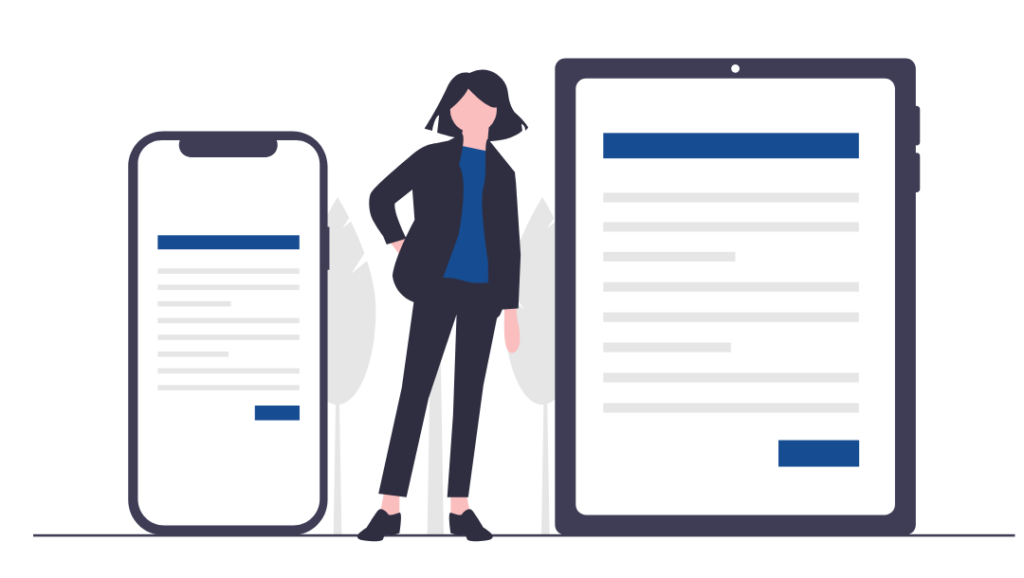
Each page usually consists of three areas:
- Header
- Content area
- Footer
The header always remains visible at the top of the page, even when scrolling down. It contains the following elements:
- Menu (for tablet and mobile view)
- CI-compliant logos
- Search function
- Main navigation bar (for desktop view)
The content area with media content (text, images, videos, etc.) is at the centre of the page. This area is created with up to three breakpoints.
The footer consists of only one button that takes the user back to the top of the page (‘Back to the top’ button). The button only appears if you are not at the top of the page.
In addition to our training courses, at CBTL you also benefit from our technical and didactic support. We are also happy to support you at any time with the creation of your e-learning course.
Our training opportunities:
Online training
Classroom training
Media didactics training for e-learning beginners
Our support:
Fast, direct online support (email, phone, video conferencing, live chat)
Manual and documentation
Tutorials / how-to guides
Demos
Consultancy services
CBTL provides you with the AUTHORING PLATFORM EVOLUTION³ a powerful ecosystem that can be optimally adapted to your needs at any time through its extensive role-based rights system, its browser-based and team-oriented work and the wide range of output variations.
EVOLUTION³ supports your strategies for e-learning content creation and management. Country-specific customisations based on transnational production standards can be easily implemented with a FRAMEWORK, even in collaboration with different departments/agencies.
The authoring platform
It combines authoring, administration and assistant functions for the effective and resource-saving creation and management of interactive e-learning courses.
Expert Tool
The powerful authoring tool for education experts, with which complex, interactive courses can be created, managed and updated.
Trainer Tool
This simple tool allows subject matter experts and occasional authors to quickly create, maintain and update slide-based learning content.
Beginner Tool
It offers a WYSIWYG interface for a quick start and accelerated production of interactive, responsive e-learning content.
Use the full potential of EVOLUTION³ for your e-learning!
Discover how EVOLUTION³ can revolutionise your digital learning strategy. Our award-winning authoring tools and innovative platform provide a seamless, secure and efficient way to create high-quality e-learning content. Get started today and optimise your educational projects!
Fast results with the right tools
The award-winning EVOLUTION³ authoring platform combines the EVOLUTION, FAST-TRAIN and FIRST-TRAIN authoring tools with a range of additional features for review, translation, audio recording, project management and versioning. EVOLUTION is the most versatile expert tool for creating comprehensive e-learning courses. Thanks to the user-friendly interface of FAST-TRAIN and FIRST-TRAIN, however, it is also easy for inexperienced users to create professional content.
Create perfect digital learning content as an expert
EVOLUTION is a powerful authoring tool for creating sophisticated e-learning courses. It was developed specifically for the needs of didactic experts. The application makes it easy to create, manage and update complex, interactive learning content.
- Full range of functions for creating digital learning content
- Creation of responsive and slide-based learning
- Integration of interactive elements such as 3D, 360° panorama, software simulations and a wide range of test
- Programmable functions and detailed metadata
- Detailed brand presentation in the templates
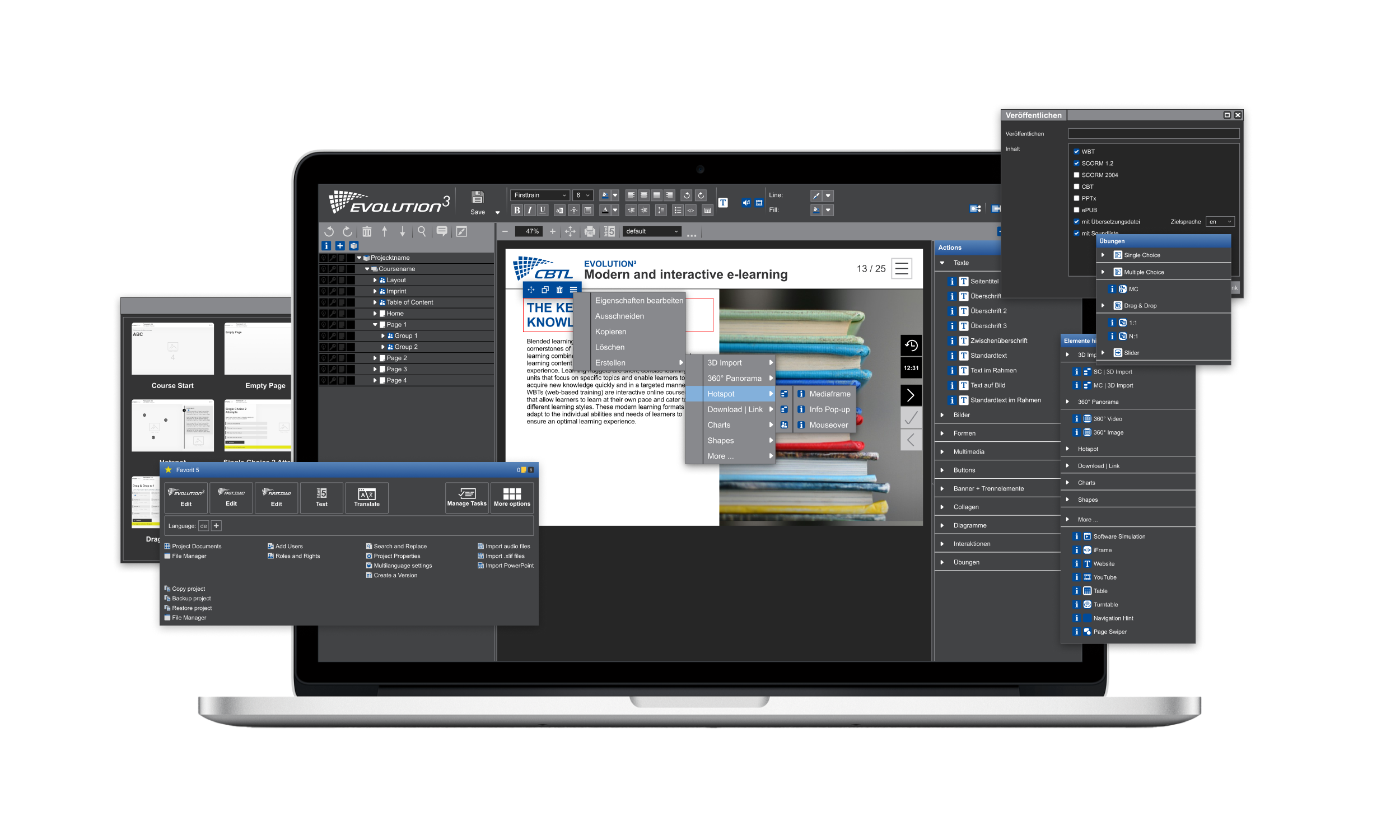
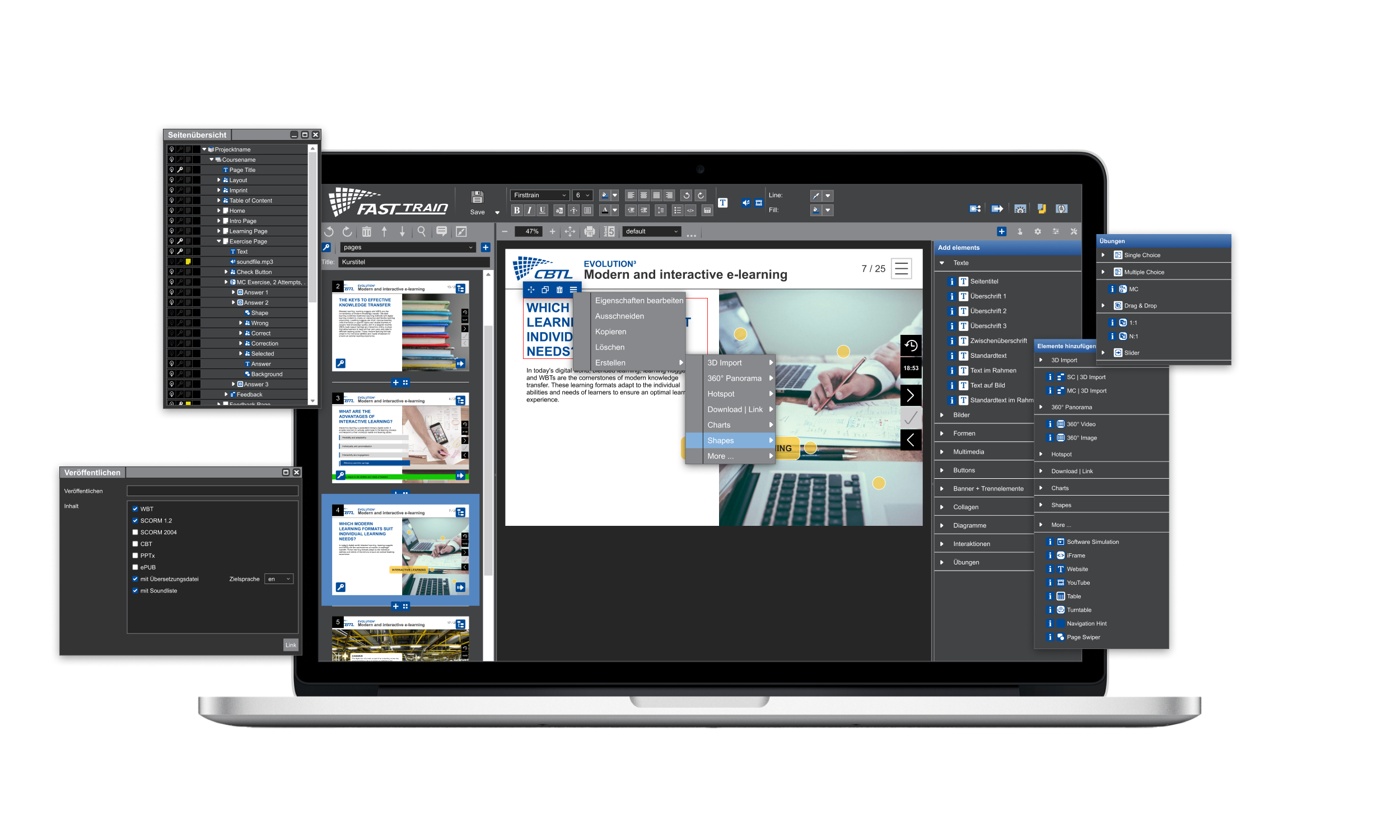
E-learning design of high didactic quality
Our browser-based FAST-TRAIN application allows you to quickly and easily create and edit slide-based learning content. It is ideal for subject matter experts and occasional authors who want to enhance the didactics and functionality of their specialised content. With FAST-TRAIN, you can revise content anytime, anywhere, and create learning nuggets and training materials with little effort.
- Quick creation of simple course content
- Visualisation of complex training scenarios
- Simply import existing PowerPoint files
- Pixel-perfect positioning and display of content
Easy design of responsive learning content without experience
CBTL’s new FIRST-TRAIN editor makes it easier to create interactive and responsive e-learning content on the EVOLUTION³ authoring platform. The user-friendly WYSIWYG interface makes it easy to get started and significantly speeds up the production of learning content.
- Intuitive user interface for fast work
- Easy creation and customisation of responsive content
- Extensive library with many interactive/creative components
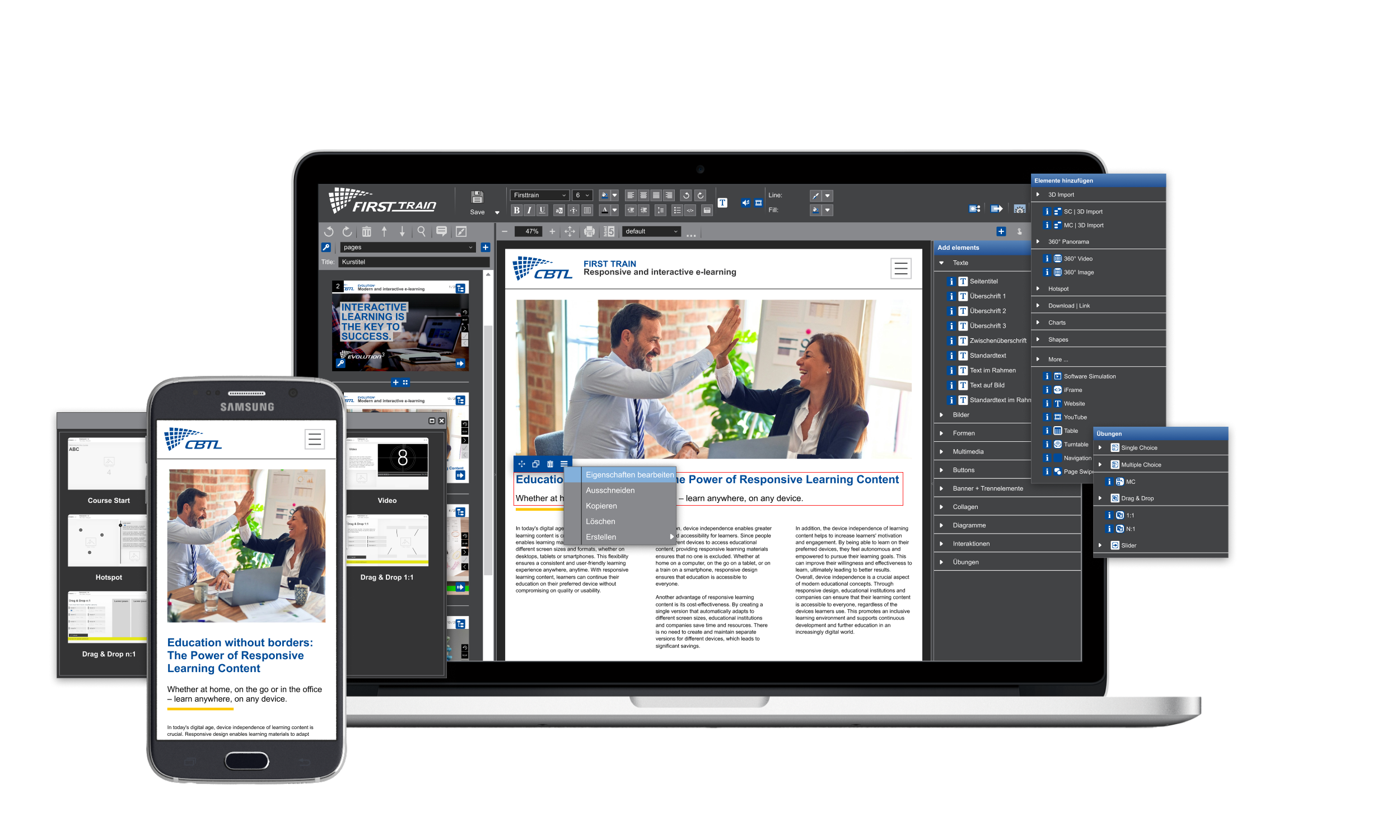
Our platform offers numerous specialised solutions
EVOLUTION³ combines numerous powerful applications such as review, translation, tasks, market versions and much more in the authoring platform. These applications enable international organisations and teams to efficiently create, maintain, update and manage e-learning courses.
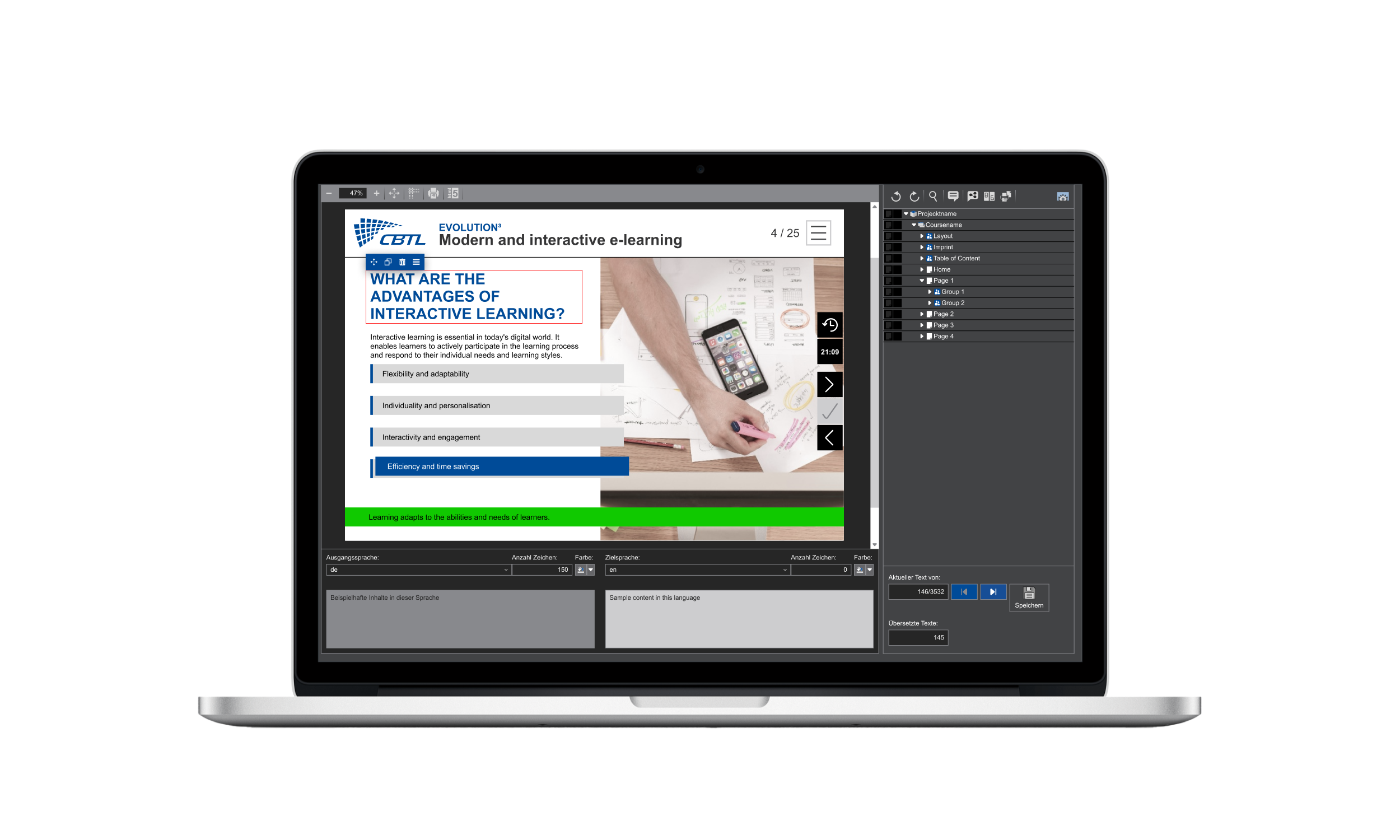
Create and customise language and content variants
With just a few clicks, you can edit your language versions in the localisation interface without having to copy the course and thereby lose the connection to the master content. This simplifies the maintenance and updating of different language, content or country variants considerably!
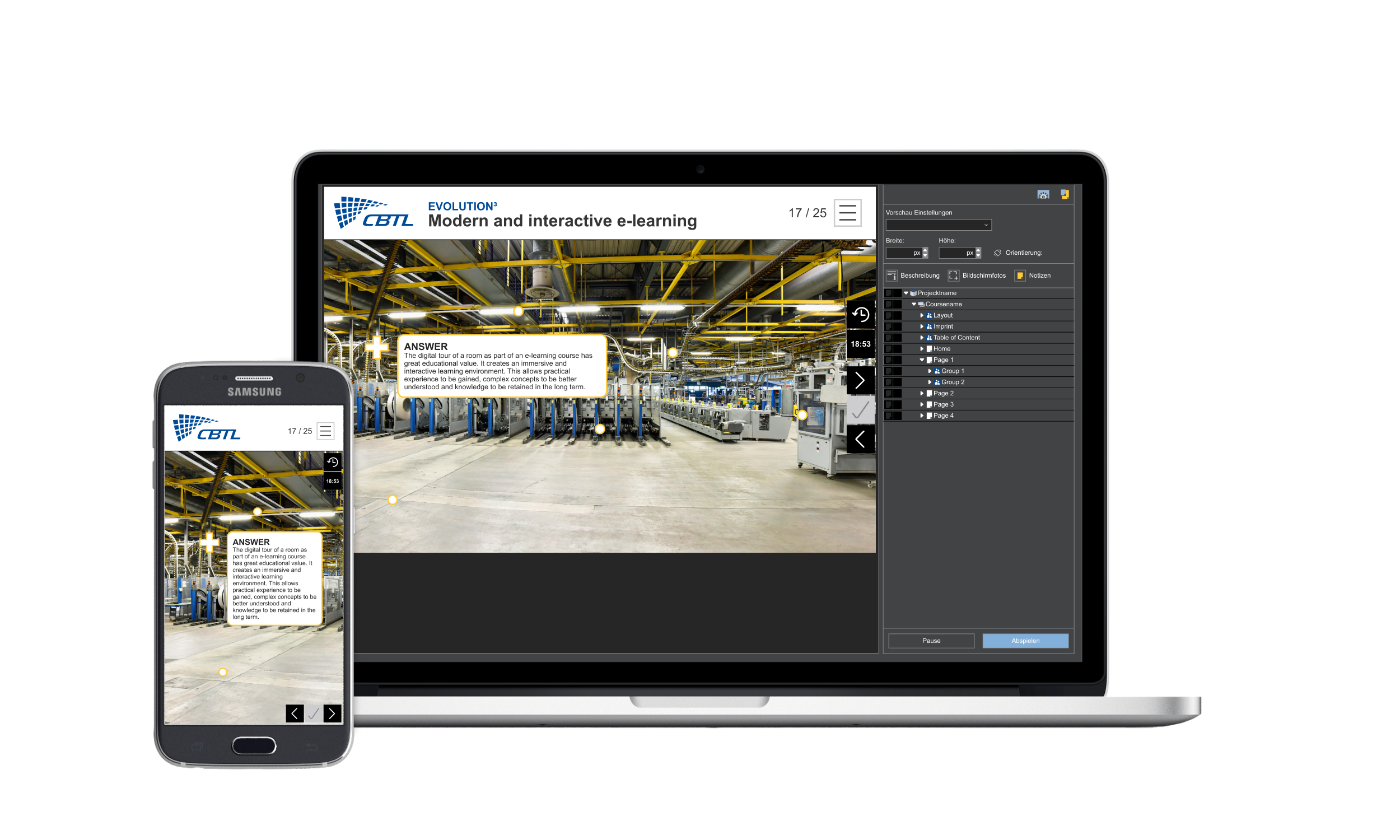
Fast and easy quality assurance
EVOLUTION³’s review interface enables seamless feedback through an integrated communication system. As a 100% online application, the tool allows team members to quickly test digital learning content and share comments, notes and screenshots with other project participants.
More than 200 functions for your interactive courses
Our authoring platform offers over 200 innovative features designed to take your interactive courses to a new level. From user-friendly WYSIWYG interfaces and AI-powered tools to comprehensive multilingual content options, our platform helps you create courses that are both informative and engaging. Whether you are creating beginner or advanced learning content, the flexible customisation and comprehensive range of functions offered by our tools ensure that you can customise and optimise every aspect of your course. Discover how our features can efficiently and effectively support your educational projects.
We create verifiable security!
Security and trust are our top priorities. Our certified servers are located in Germany and meet the highest security standards. We are fully GDPR compliant and meet all industry-specific security requirements. This is how we ensure the best possible protection of your sensitive data.
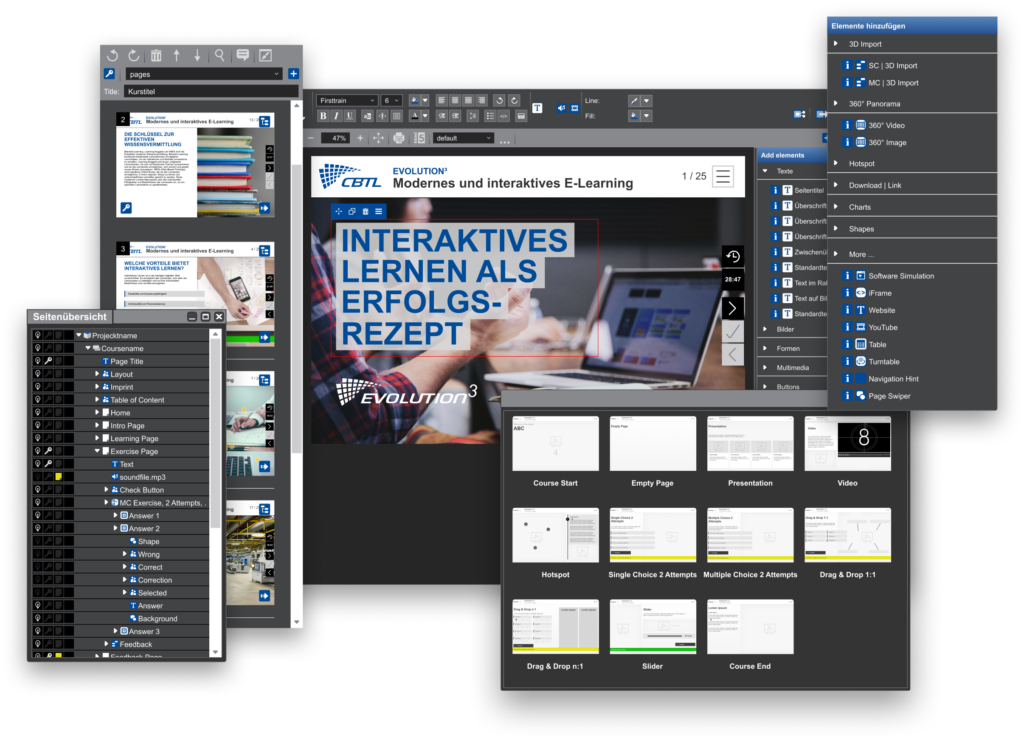
Discover the extensive range of functions offered by EVOLUTION³!
Experience EVOLUTION³ in action and see for yourself how our authoring platform will transform your learning content production. Arrange a demo today!
We want to help, understand and learn
Frequently asked questions
Use EVOLUTION³ to realise the full potential of your e-learning!
Discover how EVOLUTION³ can revolutionise your digital learning strategy. Our award-winning authoring tools and innovative platform provide a seamless, secure and efficient way to create high-quality e-learning content. Get started today and optimise your educational projects!
Personalised support for your projects
Our team in Munich not only helps with technical questions, but also offers didactic and multimedia support.
Software Made in Germany
Our software is developed in Germany, where our highly secure and GDPR-compliant servers are also located.
Customer involvement
Our products and services are geared to our customers’ requirements.
