The new release of our authoring platform focuses on optimizing user-friendliness. This makes working with our authoring tools even more convenient for you.
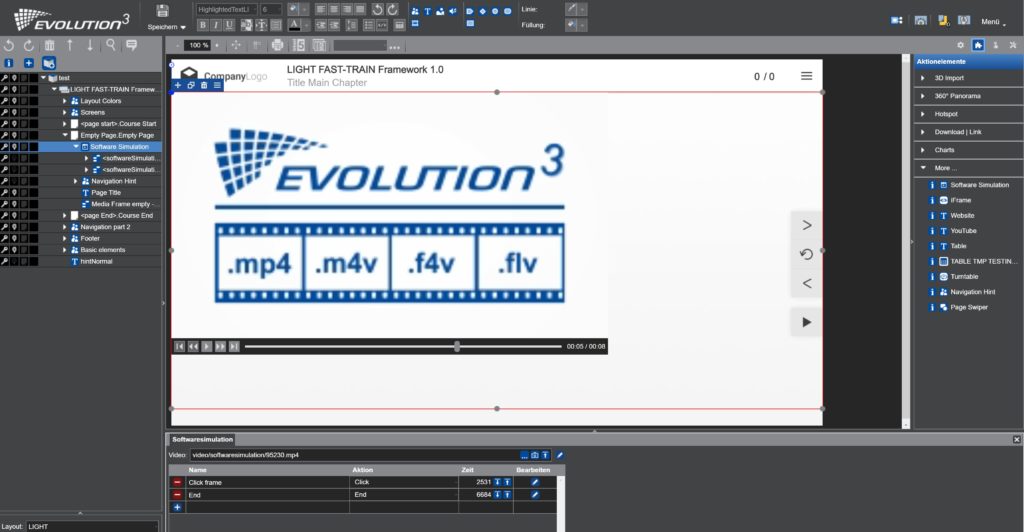
New functionality: video-based software simulation
Do you want to create a software training course in which your learners not only passively watch the individual steps in videos, but also take action themselves?
With the new ‘Software Simulation’ functionality, you can generate an interactive software simulation from an existing video.
You just need to insert the desired action, such as a click or double-click, at the appropriate points in the video. Our software simulation will do the rest for you, automatically creating the appropriate screenshot and programming.
This is how a filmed click path is transformed into an interactive simulation in no time at all!
New editor: image editing directly in the authoring tool
You want to upload new images, but they don’t yet have the appropriate section or the desired size? Or have you already added images to your course and now want to edit them?
The image editor opens directly when you upload an image, so you can already change your image in terms of size, section or rotation here. But you can also edit images that have already been inserted on a page by opening the image editor via the context menu.
Have you used the image on multiple pages but only want to change it in one place? With our image editor, you can save your modified image under a new file name so that the original image is preserved.
This way, you can create a varied training programme without the need for external editing tools!
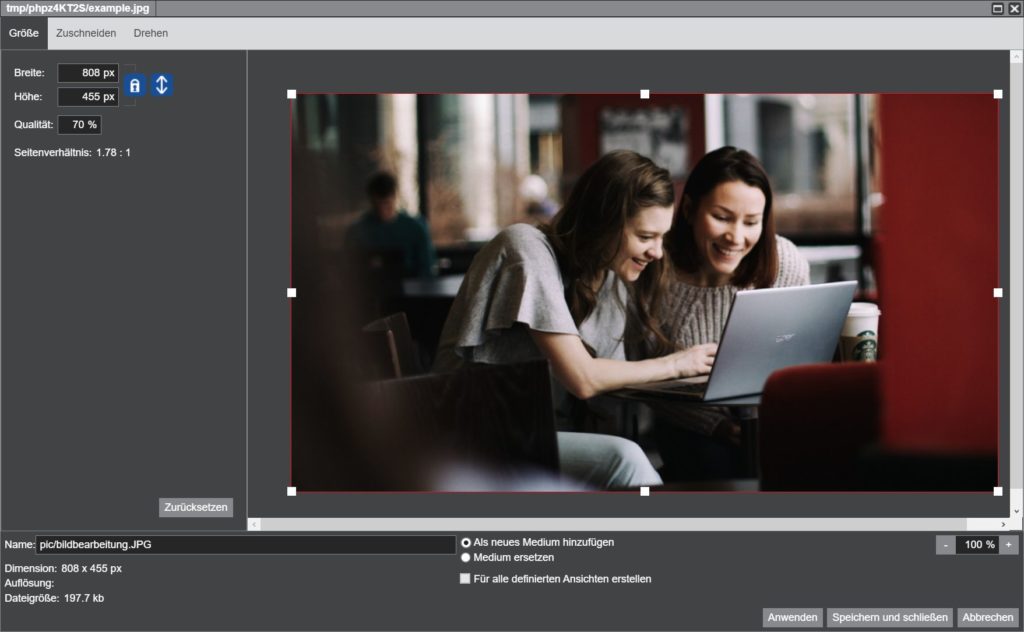
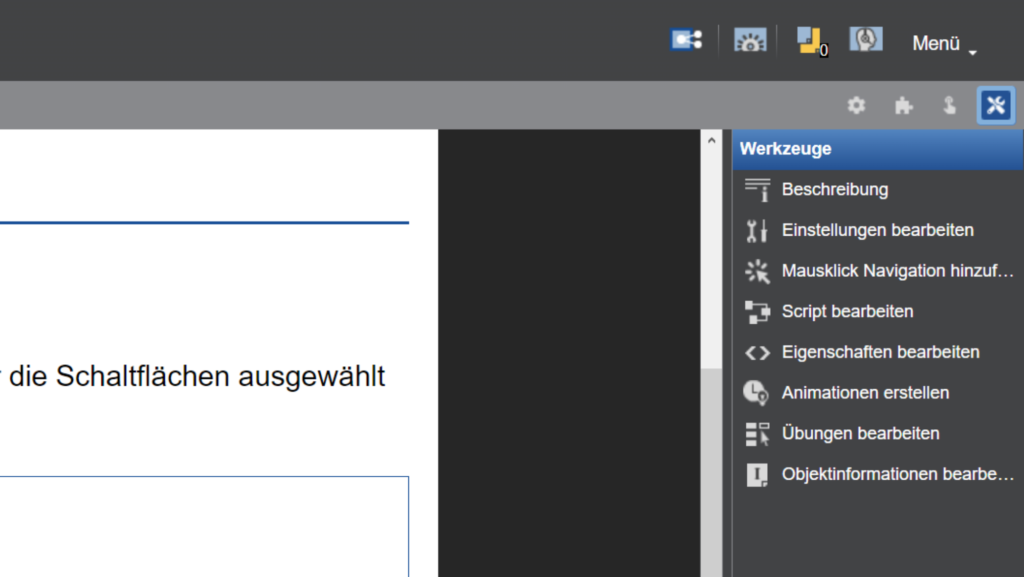
New sidebar in EVOLUTION³ and FAST-TRAIN
You have inserted several different interactions and exercises on your page and would like to edit them. However, because the page is very ‘full’, it is very difficult to find the right element?
In our new sidebar, we have added an area for quick editing of elements. All the wizards that you can use on the selected page are automatically displayed here.
For example, if you have added a single-choice exercise and an animation to your page, you will find both of the appropriate assistants here. You can edit your element by double-clicking on the desired assistant.
Since you can use our authoring tools to create didactically sophisticated content in which individual pages can contain many interactive elements and exercises through multiple frames, you will not want to do without this function!
All important project properties in one place
Do you want to change CSS styles, add new colours to your project or enter more information in the metadata?
In our new release, we have now clearly listed the most important project-based settings regarding metadata, colours & fonts and course properties in one place so that you can quickly change and customise them.
Project managers in particular, who manage multiple projects, will be pleased that they can access the project properties without having to open the respective project. All your projects are listed on the project management page, where you can also edit your project properties for each of your projects.
It doesn’t get much more convenient than that!
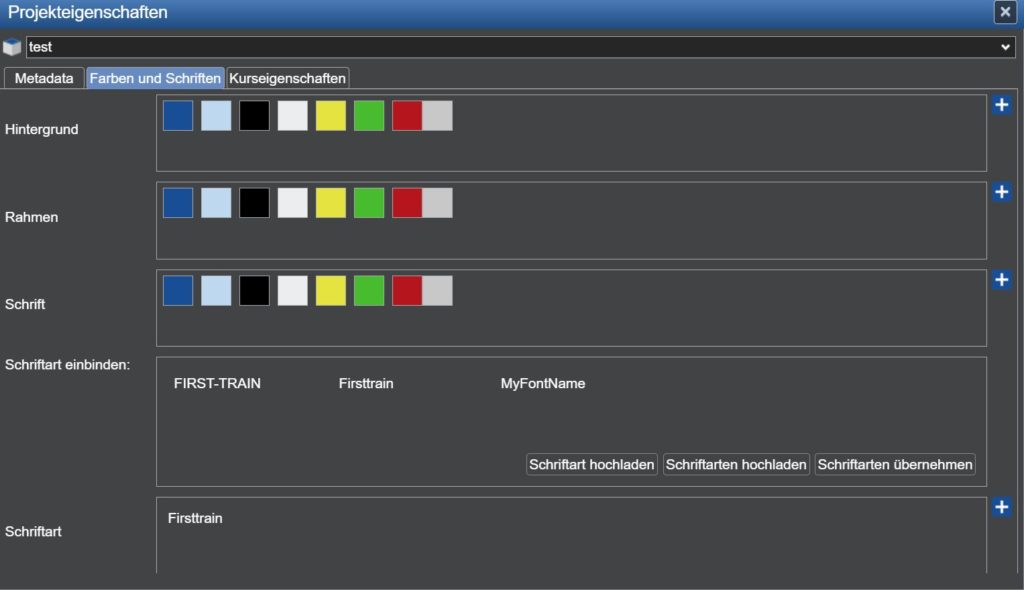
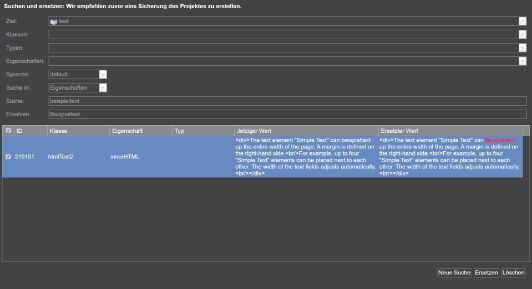
‘Find and replace’ function for quickly exchanging elements
Have you already started a project or perhaps even finished it and now it turns out that certain elements, texts, properties or programming codes have to be changed for the whole project or parts of it? Or have you taken pages from another project and now have to adapt them?
The new ‘Search and Replace’ option allows you to search your project for terms and then change or delete them. Use our filter option to narrow down the result.
The ‘Search and Replace’ function not only saves a lot of time by eliminating the need to edit each page individually in the course, but it also ensures that no location is overlooked.
We are sure that you will quickly learn to appreciate and love this function!

